MyCardRules
Frequently Asked Questions
What is MyCardRules?
MyCardRules in an easy-to-use mobile app that lets you set card controls, add restrictions and receive transaction alerts.
How does MyCardRules let me manage my cards?
- Turn your card on or off
- Set transaction spending limits based on your preferences, including dollar amount, transaction type and merchant type
- Get instant alerts on certain types of transactions, like when a transaction is declined
- Set a specific region where the card can be used or restrict usage based on your mobile device’s location
- Set parental controls and monitoring
Alerts will show up just like any other notifications you get on your mobile device.
Why is it a better way to manage my cards?
Because you can manage your card transactions all in one place, right from your mobile device. You have complete control of how, when, where — and WHO uses your cards.
Plus, knowing that you’ve set rules, restrictions and alerts that meet your specific spending preferences adds another layer of fraud detection and prevention, and gives you added peace of mind.
Is it secure?
Yes, managing your cards with MyCardRules is safe and secure. Your account is password protected and highly encrypted.
How do I get started?
After you download the MyCardRules app, select “New User” and then enter your card information to begin registration.
You'll need to provide:
- Card Number
- Expiration Date
- Security Code (usually on the back of your card)
Next, you’ll create a username and password.
Once your account is created, you can log in and access the “Card Details” screen.
From this screen you can:
- Turn card controls on/off
- Set controls
- Manage alert preferences
- View recent transactions and more